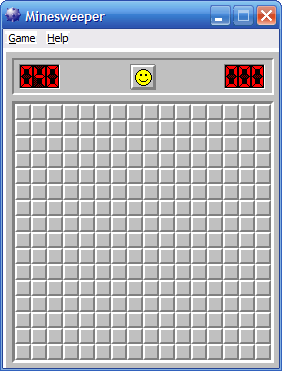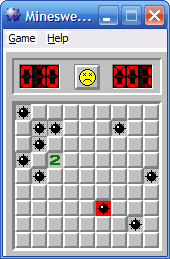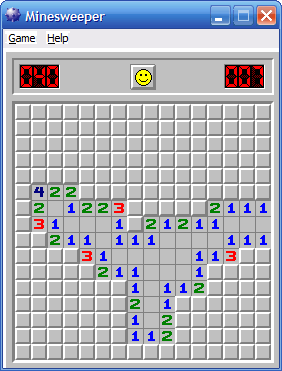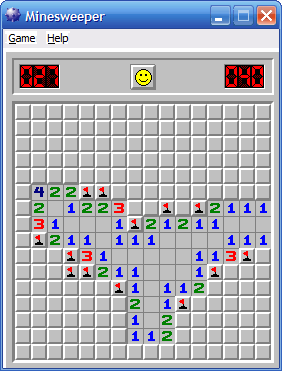Mrrrr
AdMiN
 Inregistrat: acum 18 ani
Postari: 2262
|
|
Getting Started
If you've ever opened the Minesweeper game in the Games folder of Microsoft Windows, you've experienced how simple, and yet how very frustrating this game can be.
Maybe you've played long enough to solve the Beginner or Intermediate levels. But Expert level, whoa, that's almost impossible! Or maybe you've played long enough to know how to make good progress with Expert level...but just can't seem to get the job done.
Or maybe you're one of those people who have actually solved the Expert level. Well, I'm here to tell you that there's more to Expert level than just solving it. Expert level can be solved very quickly. In fact, many people have solved Expert level in less than 100 seconds. (The author's best time at present is 111 seconds. Believe me, there was a time when I thought I couldn't do better than 300, but I did. If I can do it, so can you.).
This handbook is all about showing you how to play better Minesweeper. It will take you from the fundamentals (and will likely teach you quite a bit here) all the way through to advanced concepts. In the end, you will have the knowledge to make your Expert Minesweeper times plummet!
Playing the Field
Figure 1 is a picture of Minesweeper - Intermediate level. The playing field is a grid, or matrix of squares or cells. Beneath these squares there are a series of mines placed at random by the computer. How many mines? Table 1 details the number of mines for each level of Minesweeper.
Figure 1
Minesweeper Intermediate Level
Level....................Width......Height......Total Cells......Total Mines......Mines per Cell Ratio
Beginner*................8.............8..................64...................10........................0.15625
Intermediate..........16...........16.................256..................40........................0.15625
Expert....................16...........30.................480..................99........................0.20625
As you can see, the Beginner and Intermediate levels have the exact same level of difficulty. Roughly 15.6% of the squares in the grid have mines beneath them. Expert level turns the heat up a notch, with more than 20% of the squares hiding mines. (*The Windows XP version of Minesweeper has a Beginner level field that is 9 by 9 cells, making it easier than Beginner level in Windows 95, 98, 2000 and ME.)
Use the left mouse button "clear" a square. The word "clear" in this handbook will be used to describe squares that have been "uncovered", but will also be used to describe something else later. But for now, "clearing" will be will mean "uncovering" squares to find out what's underneath them.
So if you haven't already, open up Minesweeper and start clearing squares at random! Do this five or six times, and you find that a number of events occur. Sometime after the first click (Minesweeper spots you your first attempt…from then on you're on your own) you may step on a mine! Figure 2 shows what stepping on a mine looks like.
Figure 2
Stepped on a Mine
When the game is over, Minesweeper highlights the mine you stepped on, and also displays the location of the other mines in the field. The happy face button at the top of the grid turns ugly. Press the face button to begin a new game.
At other times, when a square is cleared, a number will be revealed. These numbers are very important, as they provide information about the minefield that you can use to navigate around the mines. Here's how it works.
It's All In the Numbers
Each number that is uncovered describes the number of mines surrounding that particular cell. Take a look at Figure 3. Figure 3 highlights eight cells in pink. Each number uncovered gives the number of mines surrounding that square, within its neighborhood of eight surrounding cells.
Figure 3
A Cleared Cell with its Eight Neighbors
In the example given in Figure 3, three of the eight covered cells inside the red box contain mines. If one were guessing at random, you would have a 3 in 8 chance of hitting a mine in the neighborhood of this uncovered cell. If you didn't find a mine in a neighbor on the first try, your odds would decrease to 3 in 7 for the next guess. So the more squares you clear around this cell, the riskier it gets.
As you might guess, 8 is the highest number that can be discovered in Minesweeper. It's extremely rare in actual game play (I've never run across it), but there is a trick to getting to see one, which I'll describe later in the handbook. The number 7 is fairly common, and if you play enough you'll see your fair share.
The most exciting result of clicking at random is hitting cells that have no numbers in them. In this instance, Minesweeper automatically clears all adjacent squares until numbered cells are encountered. Figure 4 displays a block that was auto cleared by Minesweeper.
Figure 4
An Area that has been Auto Cleared
At this point, you now know enough about the game to begin flagging the mines in the minefield. But there is a very important distinction to be made here.
The Object of the Game
Surprisingly, the object of Minesweeper is not to flag all the mines in the minefield. The object of Minesweeper is to clear every cell in the field that does not contain a mine. Only at that time does the game end.
The distinction made here is important. At the end of the game, Minesweeper will automatically flag any unflagged mines for you. This is an important time saving step when you begin (and you will) to achieve faster times in Expert level.
There will be situations when it will be unnecessary to flag a mine. Some of these situations will be pointed out later. But for now, it is okay to flag all the mines you find. Flagging mines is necessary in most cases to aid in clearing the minefield.
The right mouse button is used to place a flag on top of an uncleared square. Figure 5 shows locations where mines have been found and flagged.
Figure 5
Mines Found and Flagged
Additional Game Details
At the upper left of the game board is a backwards counter. This counter starts at the total number of mines for the level (40 in the case of Intermediate), and then subtracts one for every mine flagged during play.
If, at the end of the game, you have negative one, you've flagged too many cells! You will have to go back and review your flags, and remove the one that was incorrectly placed. That cell will have to be cleared before the game will end.
At the upper right hand corner of the game board is the time counter, which counts the number of seconds elapsed since the first cell was cleared. The counter can only go to 999 seconds.
As an additional detail…if you right click on a flag, it will change to a question mark. I've never had any use for the question marks. This feature can be turned off under the Game menu. Basi
_______________________________________

|
|