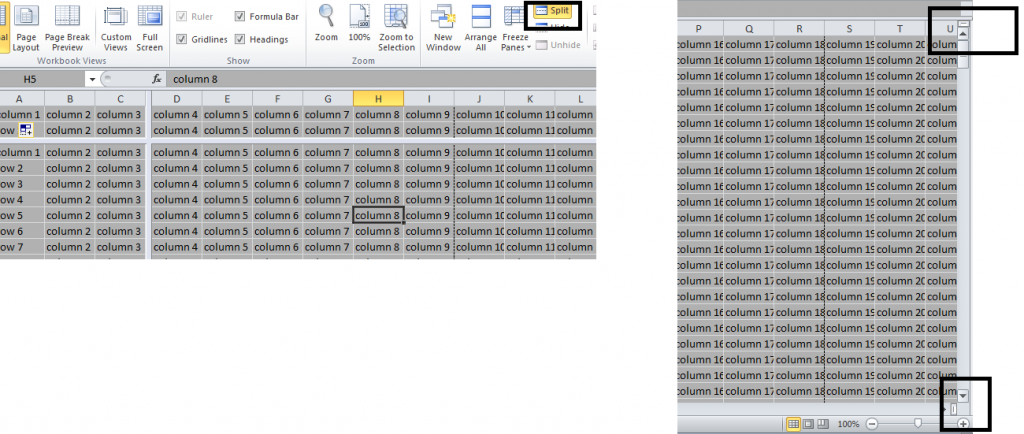Mrrrr's Forum (VIEW ONLY)
Un forum care ofera solutii pentru unele probleme legate in general de PC. Pe langa solutii, aici puteti gasi si alte lucruri interesante // A forum that offers solutions to some PC related issues. Besides these, here you can find more interesting stuff.
|
Lista Forumurilor Pe Tematici
|
Mrrrr's Forum (VIEW ONLY) | Reguli | Inregistrare | Login
POZE MRRRR'S FORUM (VIEW ONLY)
Nu sunteti logat.
|
Nou pe simpatie:
Bianca xxx
 | Femeie
25 ani
Bucuresti
cauta Barbat
25 - 43 ani |
|
Mrrrr
AdMiN
 Inregistrat: acum 17 ani
Postari: 2190
|
|
Go to VIEW RIBBON (office 2007/2010)
FREEZE PANES
[it's somewhere in the middle, under Window category]
or
FREEZE TOP ROW
or
FREEZE FIRST COLUMN
But this doesn't always help, and I will give a few examples:
- first of all, FREEZE PANES freezes more than the first row and first column;
- FREEZE TOP ROW cannot be combined with FREEZE FIRST COLUMN, they simply don't "work" at the same time;
- let's say you only need the first 2 rows locked and no columns... well you can't do that because FREEZE TOP ROW will freeze only the first row, and FREEZE PANES will freeze too many rows and some columns;
- also, if you want to freeze 3 rows and 2 columns, now way to do that with FREEZE...
_______________________________________

|
|
| pus acum 11 ani |
|
Mrrrr
AdMiN
 Inregistrat: acum 17 ani
Postari: 2190
|
|
2. Use the SPLIT button. It's on the same ribbon (VIEW), right next to the FREEZE PANES button.
Your sheet will be split and you can "play" with how many rows and columns are "locked". Ok, they are not actually locked, but you can sort each of the 4 splits individually. You can set the horizontal line for 3 rows, the vertical line for 2 rows and scroll in the bottom left split.
You can close the splits (remove those lines) by double clicking at their intersection. You can close them individually by double clicking on each.
Also, you can open those splits individually without going to the VIEW ribbon, as shown in the image below. You just have to double click on those little rectangles (I think this can be done also in earlier versions of Microsoft Office).
_______________________________________

|
|
| pus acum 10 ani |
|